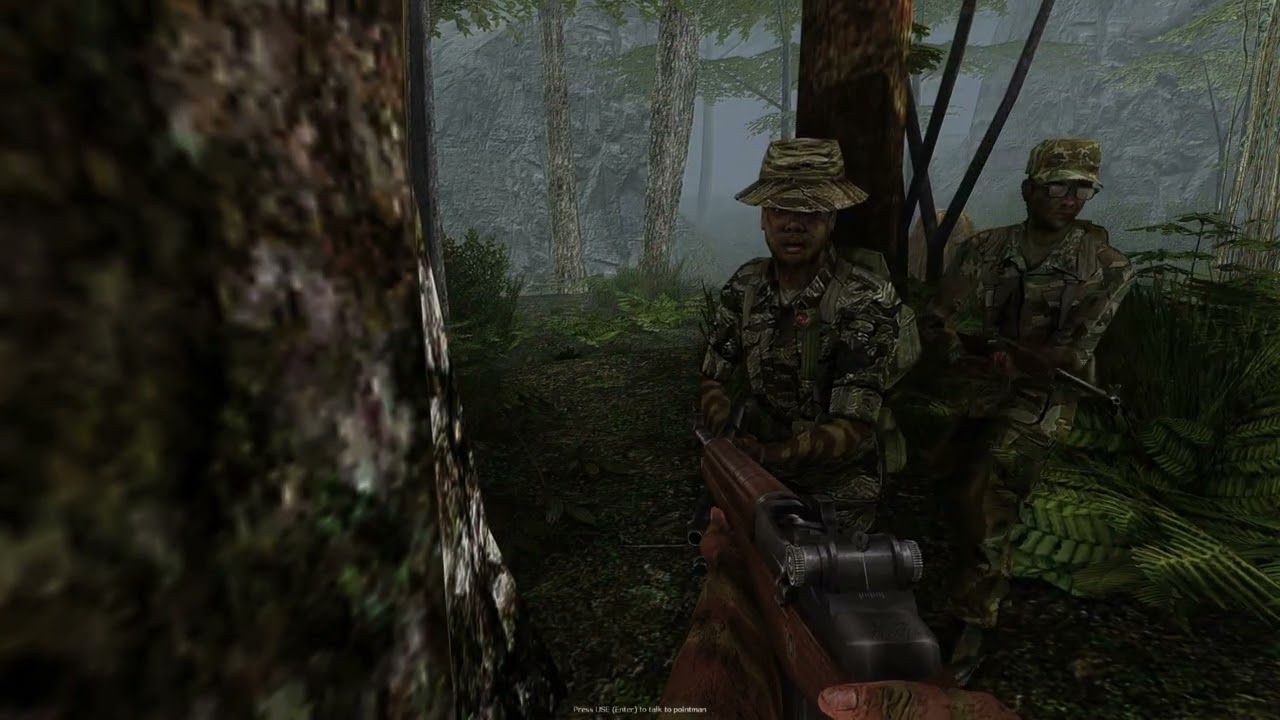Official server list has been shut down, alternative is available.
The developers have shut down the servers, but there are alternative ways to use a public server list. One option is to directly change the IP address of master.gamespy.com in the Windows Hosts file.
Gamespy alternative for the server list:
46.28.109.117 master.gamespy.com
Instructions for adding an entry to the Windows Hosts file:
- Open File Explorer and navigate to the following location: C:\Windows\System32\drivers\etc.
- Look for a file named “hosts” and open it using a text editor such as Notepad.
- If prompted, choose to open the file as an administrator. Right-click on the text editor and select “Run as administrator.”
- Scroll to the bottom of the file and add a new line. Each entry consists of an IP address followed by a space or tab and the desired hostname. example: “46.28.109.117 master.gamespy.com”
- Save the changes to the file.
- Close the text editor.
By making this change, the hostname “master.gamespy.com” will be redirected to the specified IP address. Make sure to use the correct IP address to access the desired server. Also, keep in mind that changes to the Hosts file may have an impact on other applications or websites, so you should proceed with caution and consider creating a backup of the Hosts file beforehand, if necessary.
Vietcong1.eu as an alternative server list?
Vietcong1.eu now also functions as an alternative master server. You just need to redirect network requests intended for GameSpy to Vietcong1.eu. This can be easily achieved by adding a line to your Hosts file.
Download this script, run it (if necessary, as an administrator), and you’re done!
Get the script from: Vietcong1.eu
What is a server list in a game?
A game server list is a list of available servers for a specific computer game. It shows players which servers are online and what game modes, maps, or other specific features they offer. Players can select the desired server from the list and connect to it to participate in the game.
The game server list typically includes information such as the server name, IP address, current game status, player count, and other relevant details. It can be displayed either in a dedicated server browser within the game itself or on a website or platform specifically designed for server listing and connecting to them.
The server list allows players to find servers that match their preferences and game objectives, and provides an easy way to connect with other players to play together or compete against each other.
What is the Windows Hosts file?
The Hosts file is a text file used on Windows computers to control the mapping of IP addresses to hostnames. It is used to influence the resolution of DNS names (Domain Name System) by redirecting the IP address of a specific domain to a particular IP address.
Typically, DNS resolution is done automatically through DNS servers on the internet. However, by adding an entry to the Hosts file, you can bypass DNS resolution and direct specific hostnames to specific IP addresses. For example, if you redirect “www.example.com” to “127.0.0.1” in your Hosts file, any access to “www.example.com” on your computer will be redirected to the IP address “127.0.0.1”.
The Hosts file is typically used to support local network or development purposes, but it can also be used for other purposes, such as blocking specific websites, creating aliases for frequently used hostnames, or redirecting servers to different IP addresses.